When photographers want to improve their photographs, one of the basic concepts they implement is the Rule of Thirds. Why the rule of thirds? And, what is the significance?
The basics of the rule of thirds is that the space of the image is divided in three both horizontally and vertically resulting in what we commonly know as a tic tac toe grid.
History
The rule of thirds was first implemented intentionally in the late 1700s. The concept started far in advance of photography. Instead, artists implemented the rule of thirds in regards to painting and sculpture. As a result of collaboration from artistic minds of the day, the rule of thirds was deemed to be most pleasing to the human eye. While it is not always desired or necessary to capture photographs using the rule of thirds, photographers can significantly improve their photographs using this concept.
Implementing the Rule of Thirds
Many digital cameras allow users to turn on the grid lines showing the rule of thirds. Turning on this grid helps to remind some that this composition technique is important.
To implement the rule of thirds, compose images by placing the most important elements at intersecting lines where the lines meet.
In this image of the large oak tree, note the intersecting lines along the trunk and major branches. Placing the intersecting lines along prominent sections of the tree allows the eye of viewers to focus on important elements.
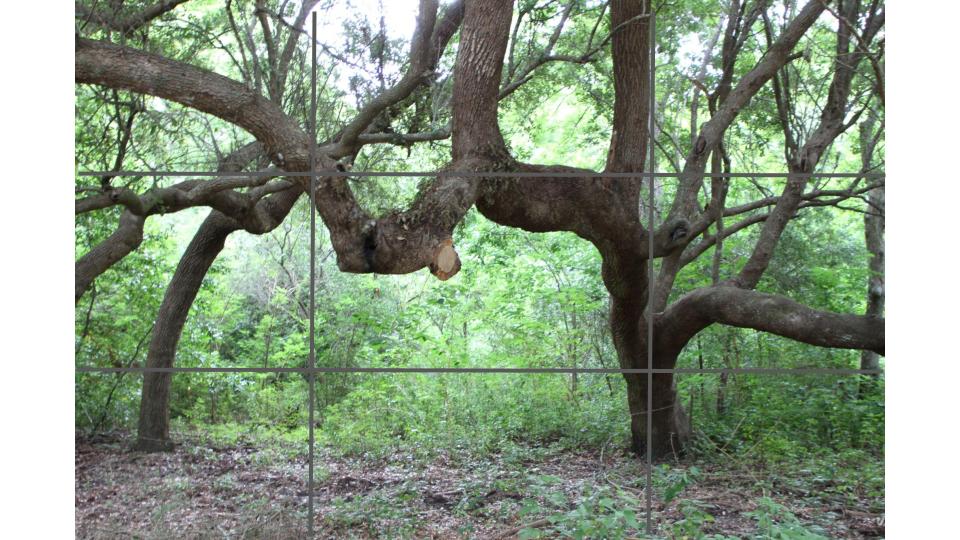
When to Use the Rule of Thirds
Photographers who want to appeal to the human eye often use the proven concepts rule of thirds. Is this a hard and fact rule to use always. No. There are other techniques to consider as well. However, using the rule of thirds is a tried and true method of improving photographs to have them appeal to the viewer. Use it often.


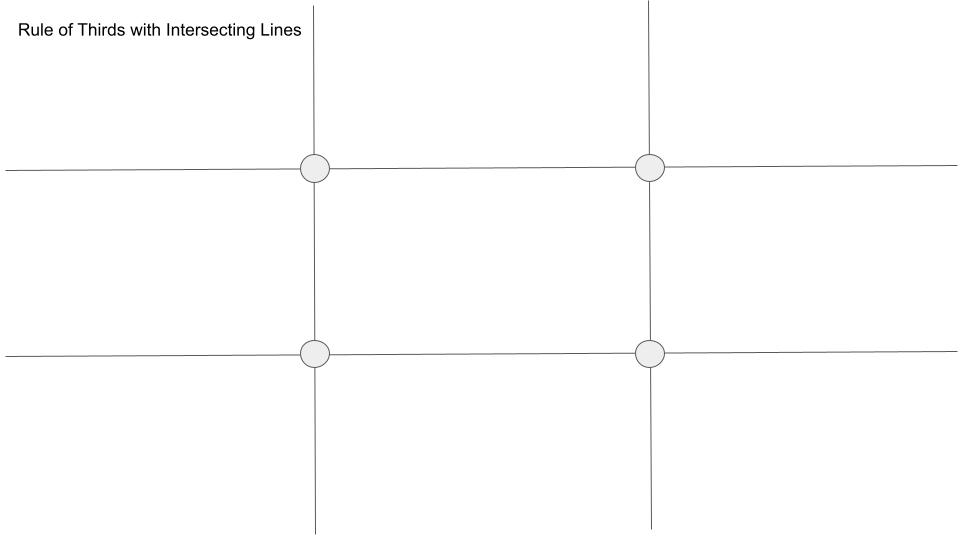

 In this case, we will be using a photograph of a yellow wildflower that that I took when traversing back roads in Texas. This image is very dark, but I have delayed tossing it to the trash.
In this case, we will be using a photograph of a yellow wildflower that that I took when traversing back roads in Texas. This image is very dark, but I have delayed tossing it to the trash.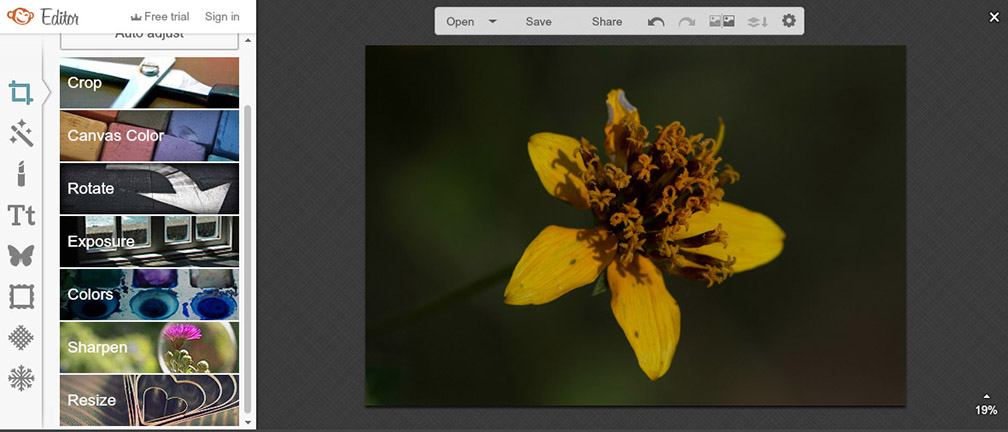

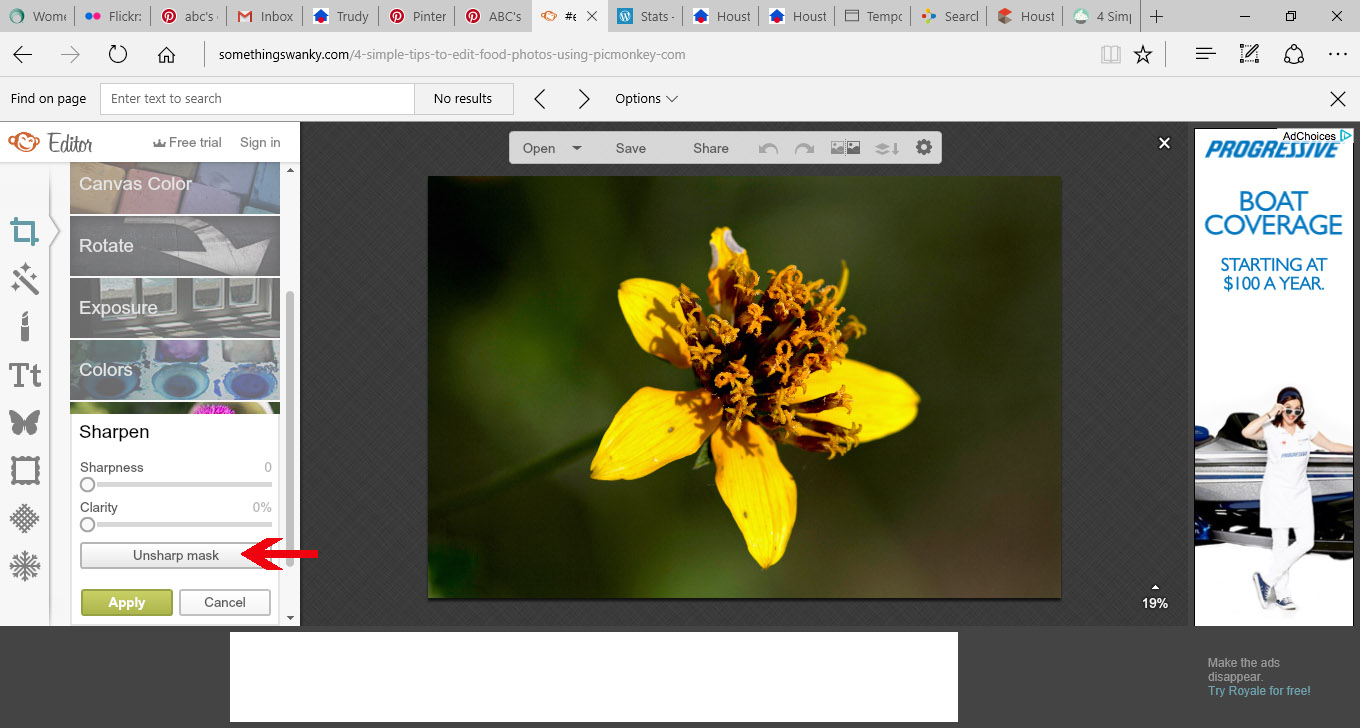


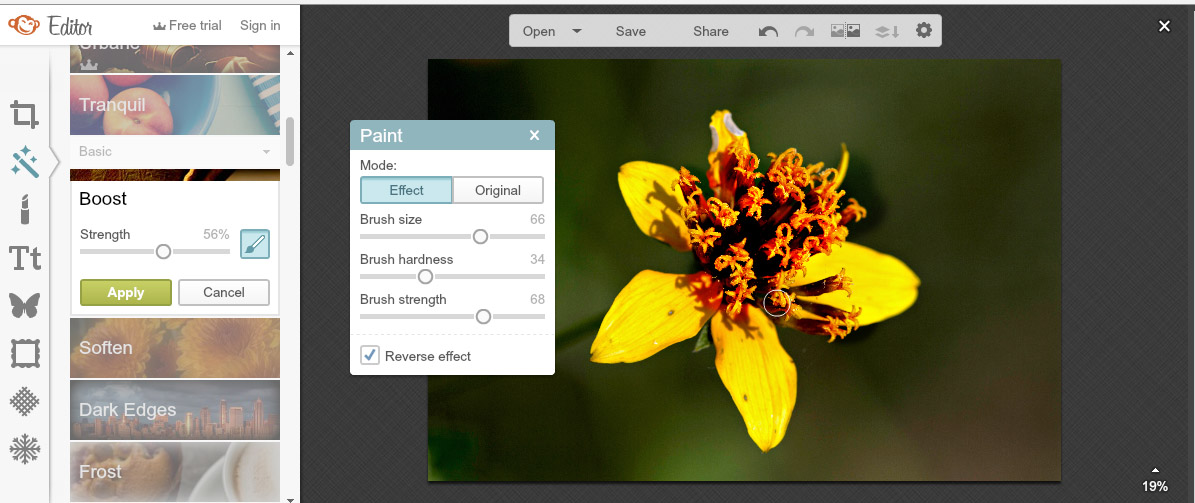



 Minolta X700. (I still have that camera! More on that topic in a future post.) From that point on, I started learning to see my world differently. In doing so, I wanted to capture my world to reflect on my experiences and to share with anyone who might be interested. So began a lifetime of learning about photography and now about digital photography.
Minolta X700. (I still have that camera! More on that topic in a future post.) From that point on, I started learning to see my world differently. In doing so, I wanted to capture my world to reflect on my experiences and to share with anyone who might be interested. So began a lifetime of learning about photography and now about digital photography.